BEGINNERS GUIDE
welcome to the BC Vault Family
You have just become a proud owner of the culmination of our true passion, knowledge, and tens of thousands of hours put into the final product called BC Vault.
It’s truly a next-generation crypto hardware wallet designed to make your crypto experience safer and easier to use. With BC Vault you can also buy, swap and exchange crypto all in one application.
BEGINNERS GUIDE
Watch the Video How to start using the device
Or follow the steps below.
BEGINNERS GUIDE
Step 1:
Check that the holographic sticker on your device is not damaged and has not been tampered with.
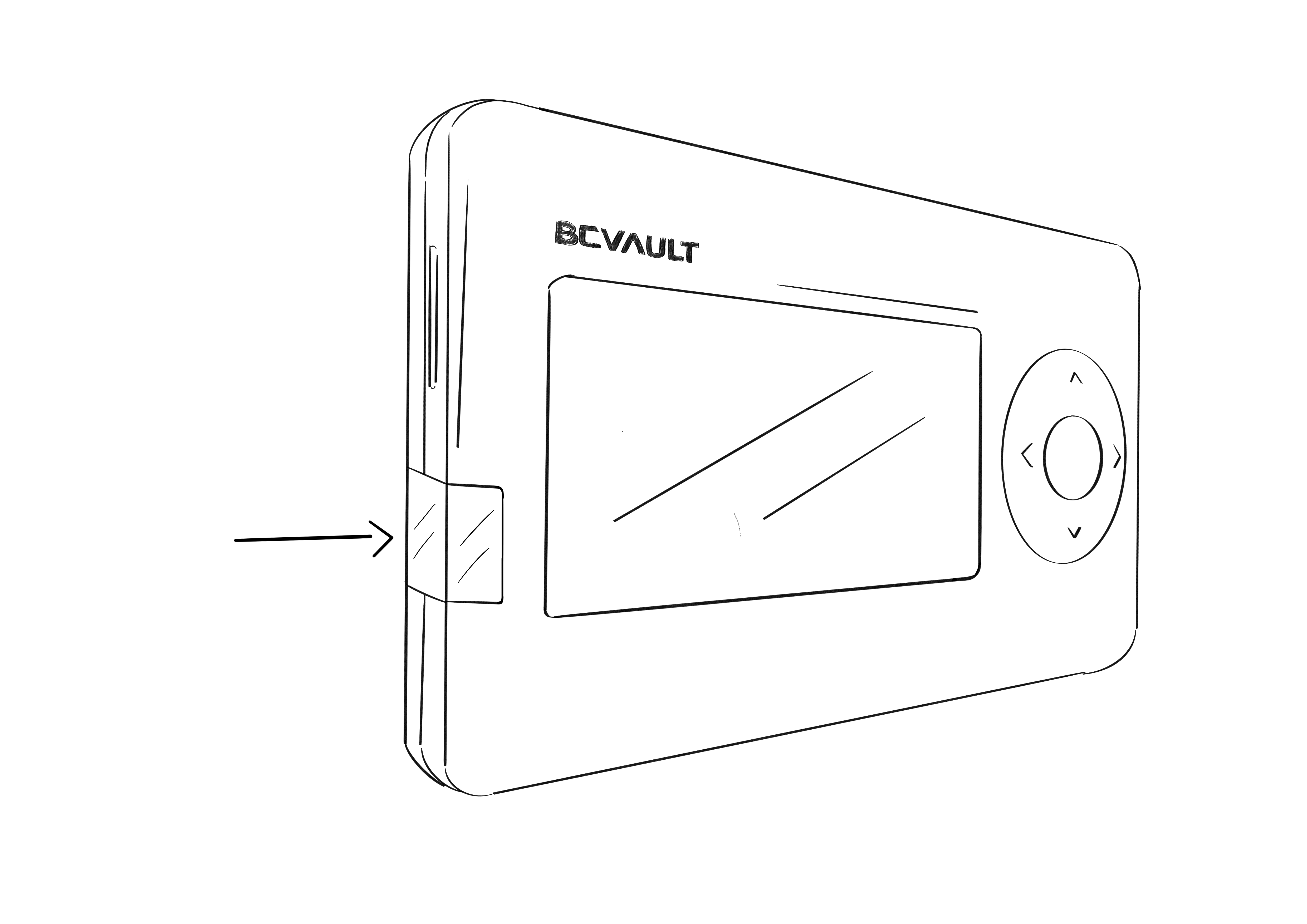
BEGINNERS GUIDE
Step 2:
Carefully remove the sticker and clean the residue (we recommend isopropyl alcohol), gaining access to the USB Type C Connector.
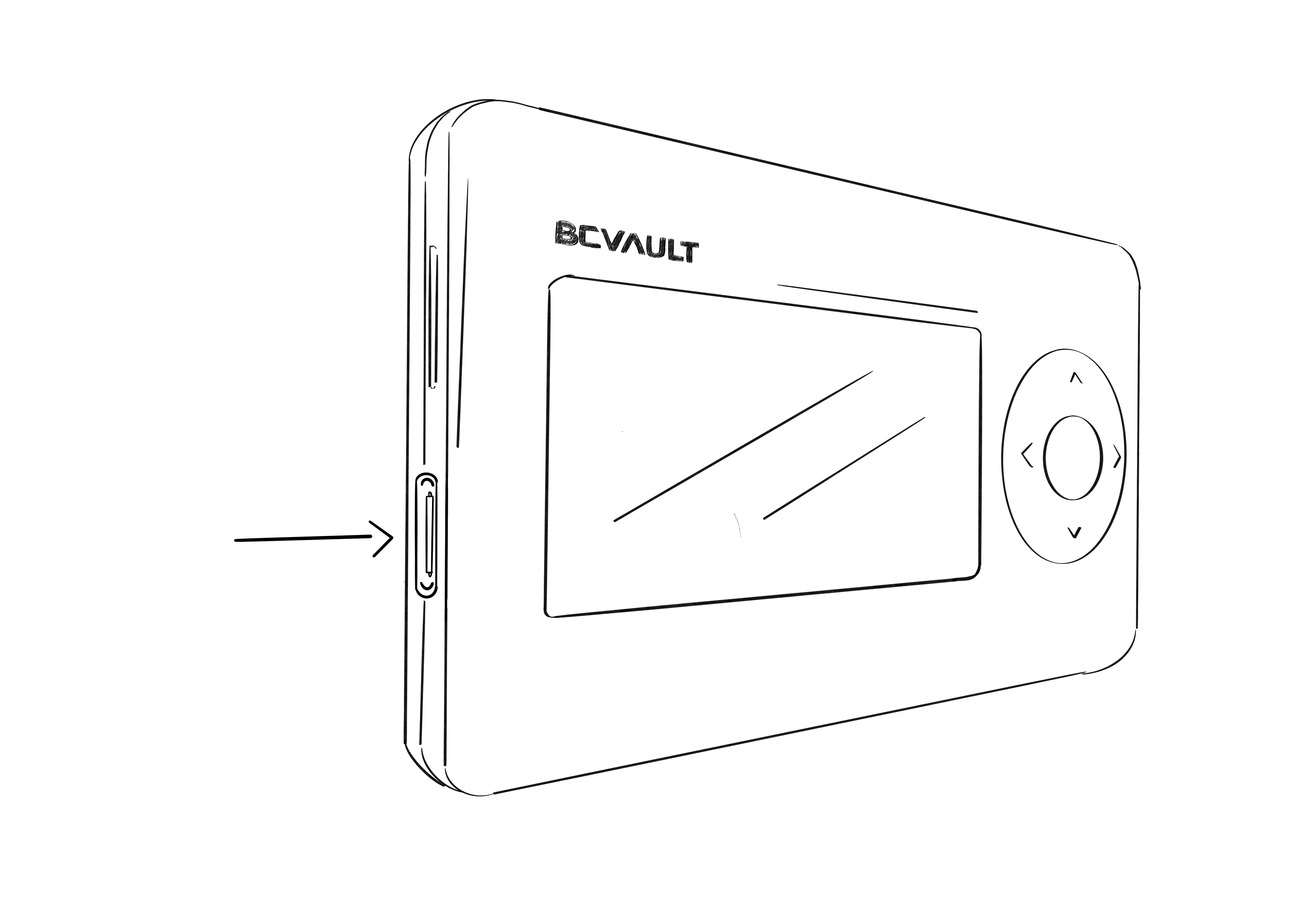
BEGINNERS GUIDE
Step 3:
Make sure you have internet access.
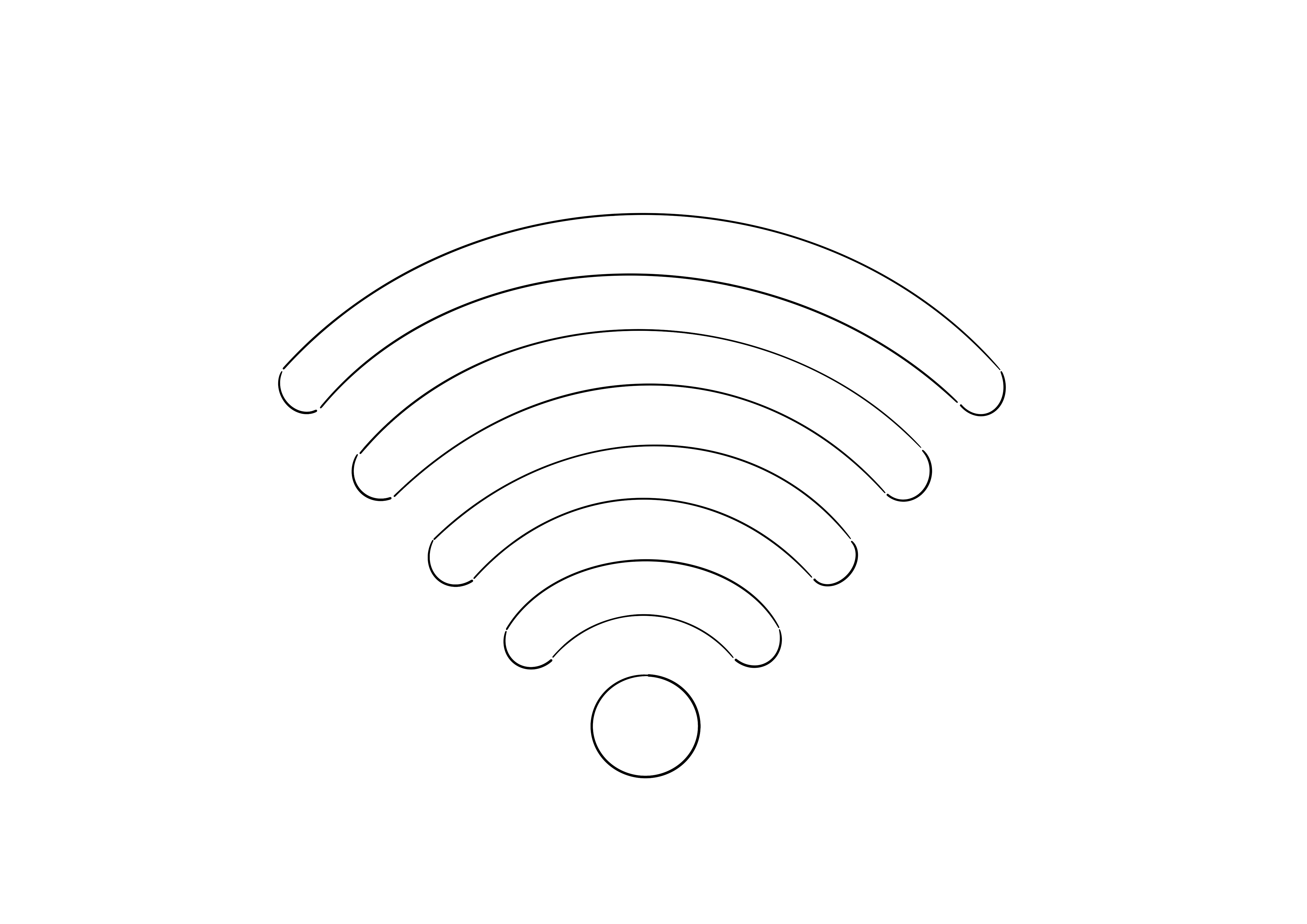
BEGINNERS GUIDE
Step 4:
Connect the included USB cable to BC Vault and plug it into your computer.
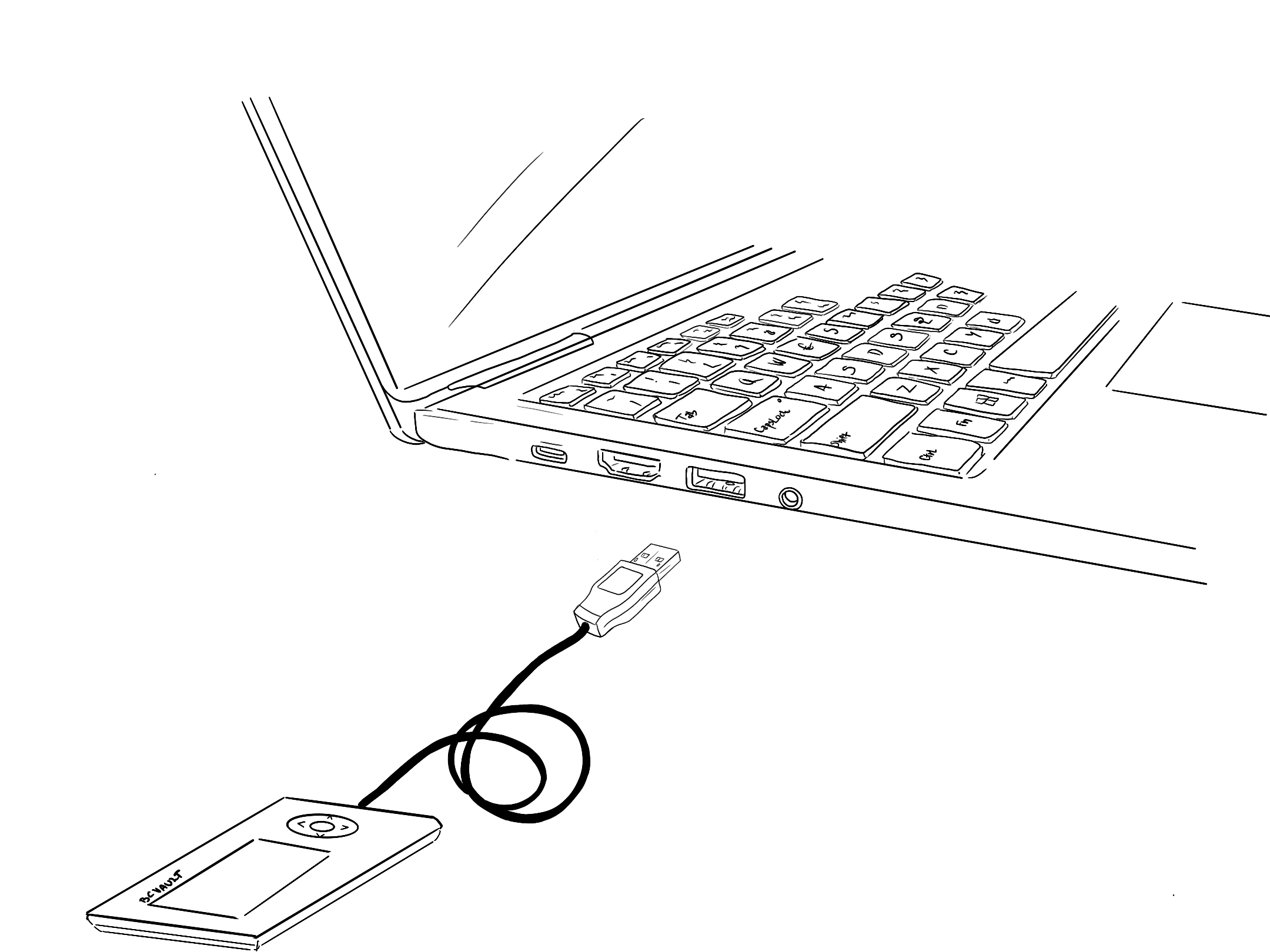
BEGINNERS GUIDE
Step 5:
Go to Download, download and install the BC Vault desktop application to your computer. Run the application after installation is complete.
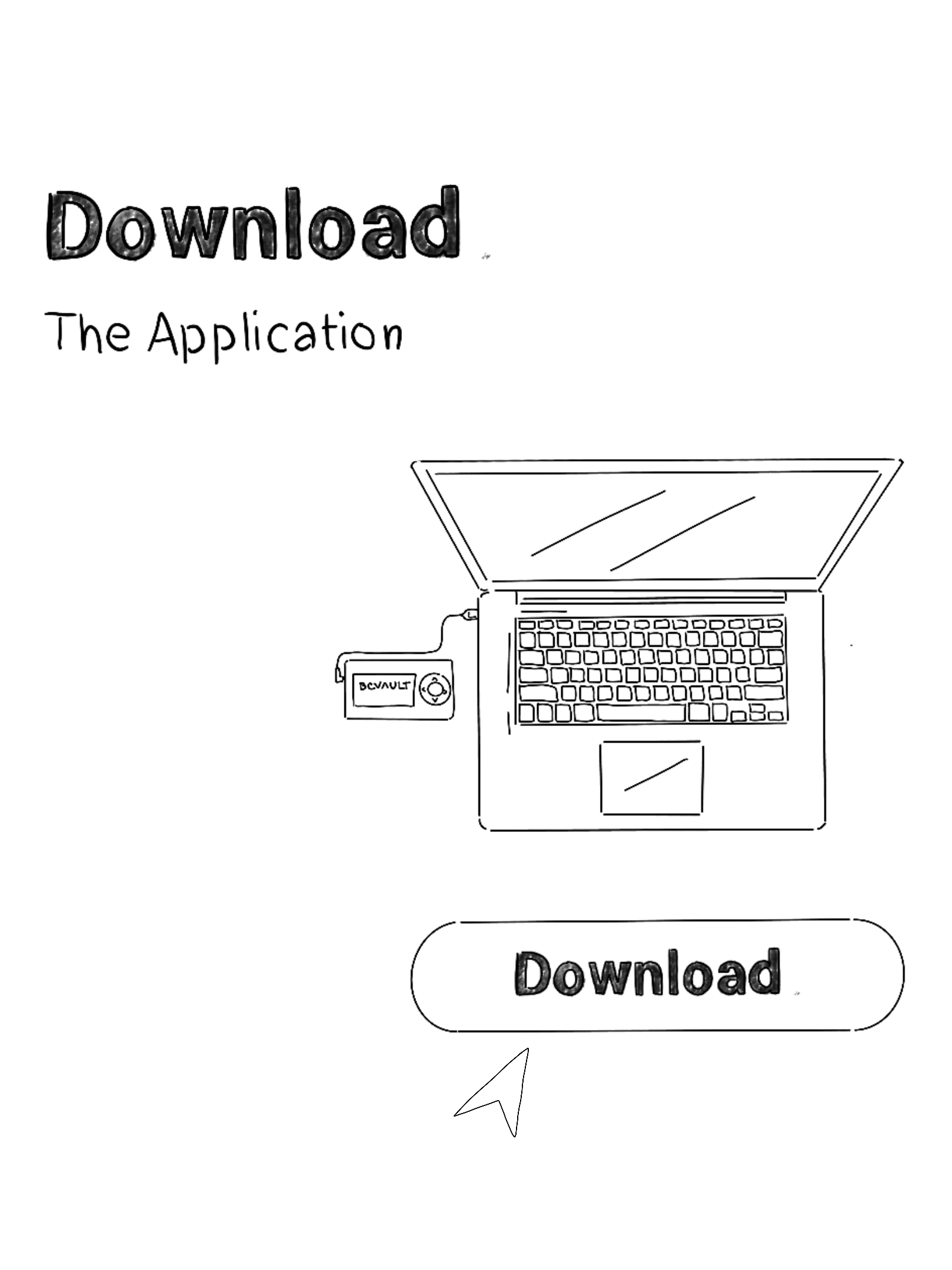
BEGINNERS GUIDE
Step 6:
Shake your BC Vault to initialise true random number generator that will be used for generation of your crypto wallets.
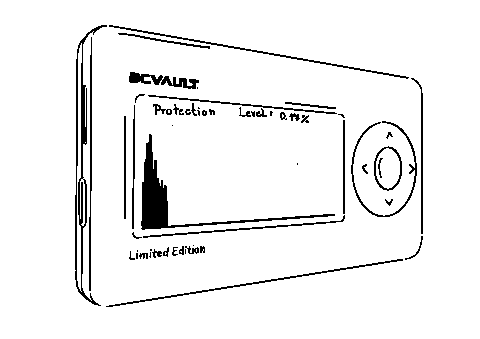
BEGINNERS GUIDE
Step 7:
Once installed and running you will be prompted to set a Global PIN and Global Password, which is used to unlock your BC Vault device. For password/pin tips please see here.
Set your GLOBAL password and PIN and be sure to NEVER forget them!
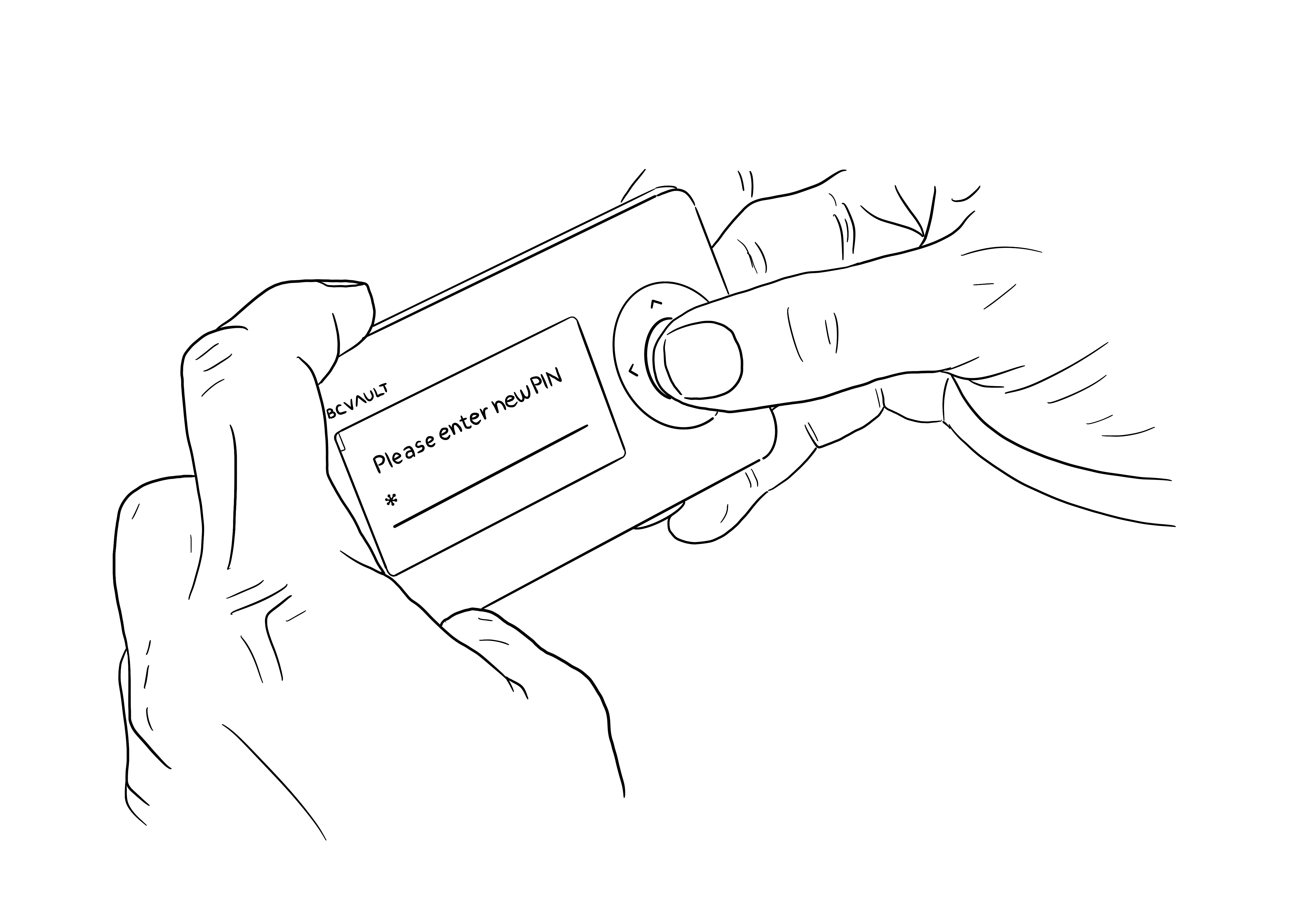
BEGINNERS GUIDE
Step 8:
You will need to create a crypto wallet, then you can transfer crypto currency from and to exchange or other external crypto wallets.
Set your WALLET password and PIN and be sure to NEVER forget them! If you want, you can also leave WALLET password and PIN empty. We don’t recommend that, but you can do that if you don’t feel comfortable with remembering additional password and PIN.
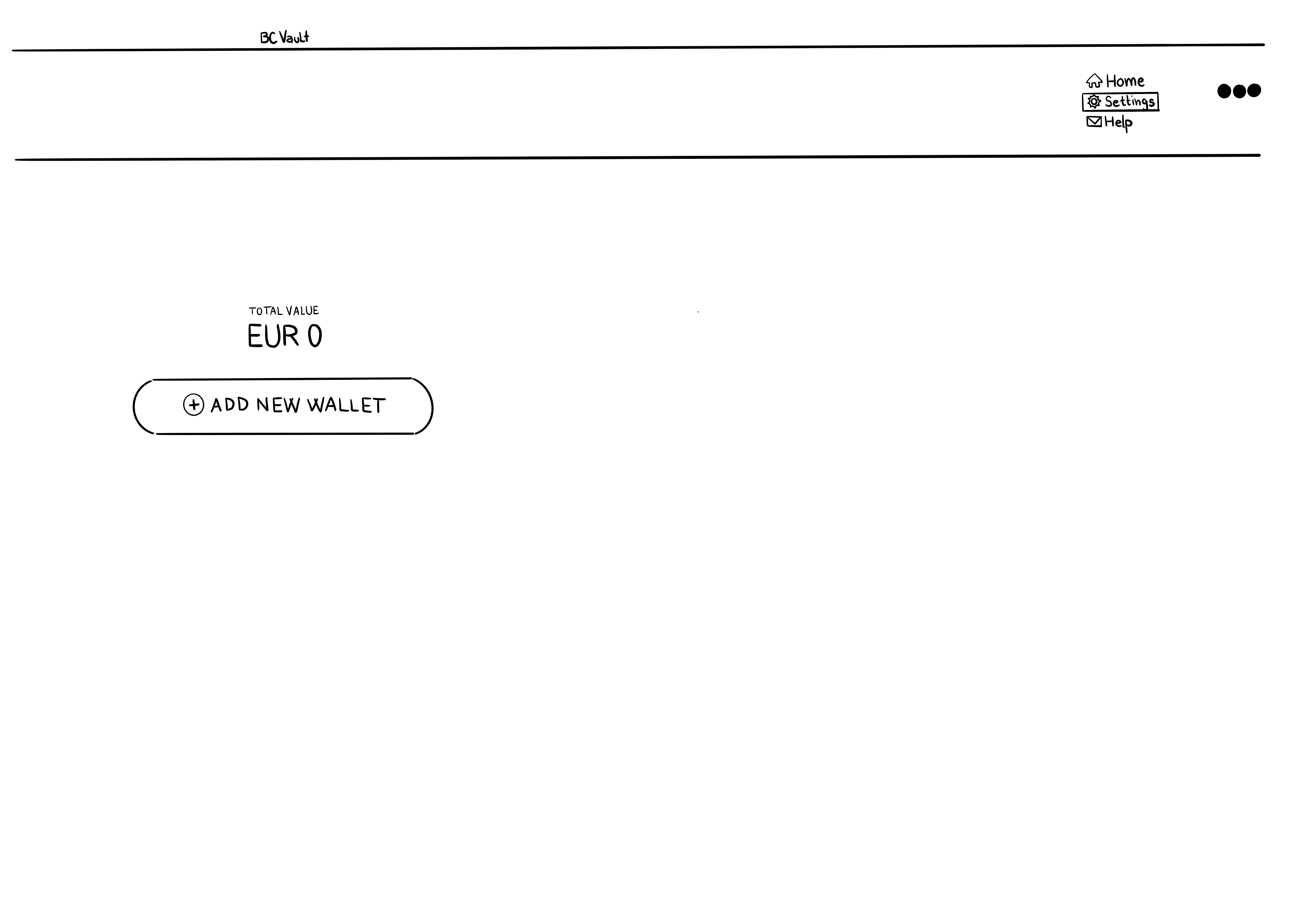
BEGINNERS GUIDE
Step 9 (optional):
Now it is a good time to test all your passwords and pins. Disconnect BC Vault device from the USB cable and reconnect it again. Login to the desktop application with your GLOBAL password and PIN.
Select your newly created crypto wallet from Step 8, click on “MORE” and select “Verify Wallet”. Use your WALLET password and PIN and you should get “SUCCESS” dialogue.
Note: In desktop application older than v1.5.9 enable “Advanced Mode” under “Settings” -> “Preferences” to be able to use “Verify Wallet” function.
You can now be sure that you can access your newly created crypto wallet successfully.
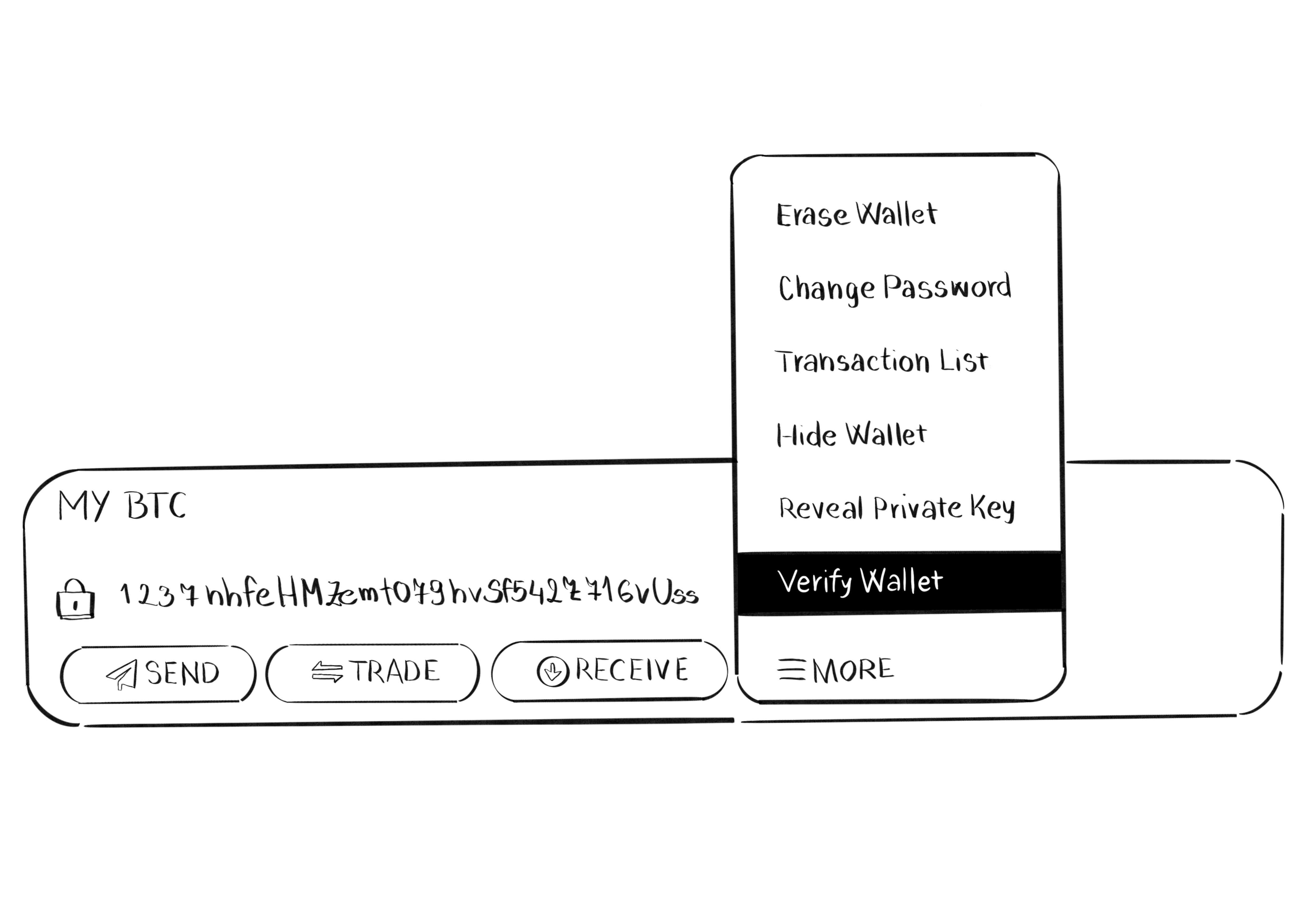
BEGINNERS GUIDE
Step 10:
You are now ready to use your BC Vault device. If you have any other questions please consult our support portal.
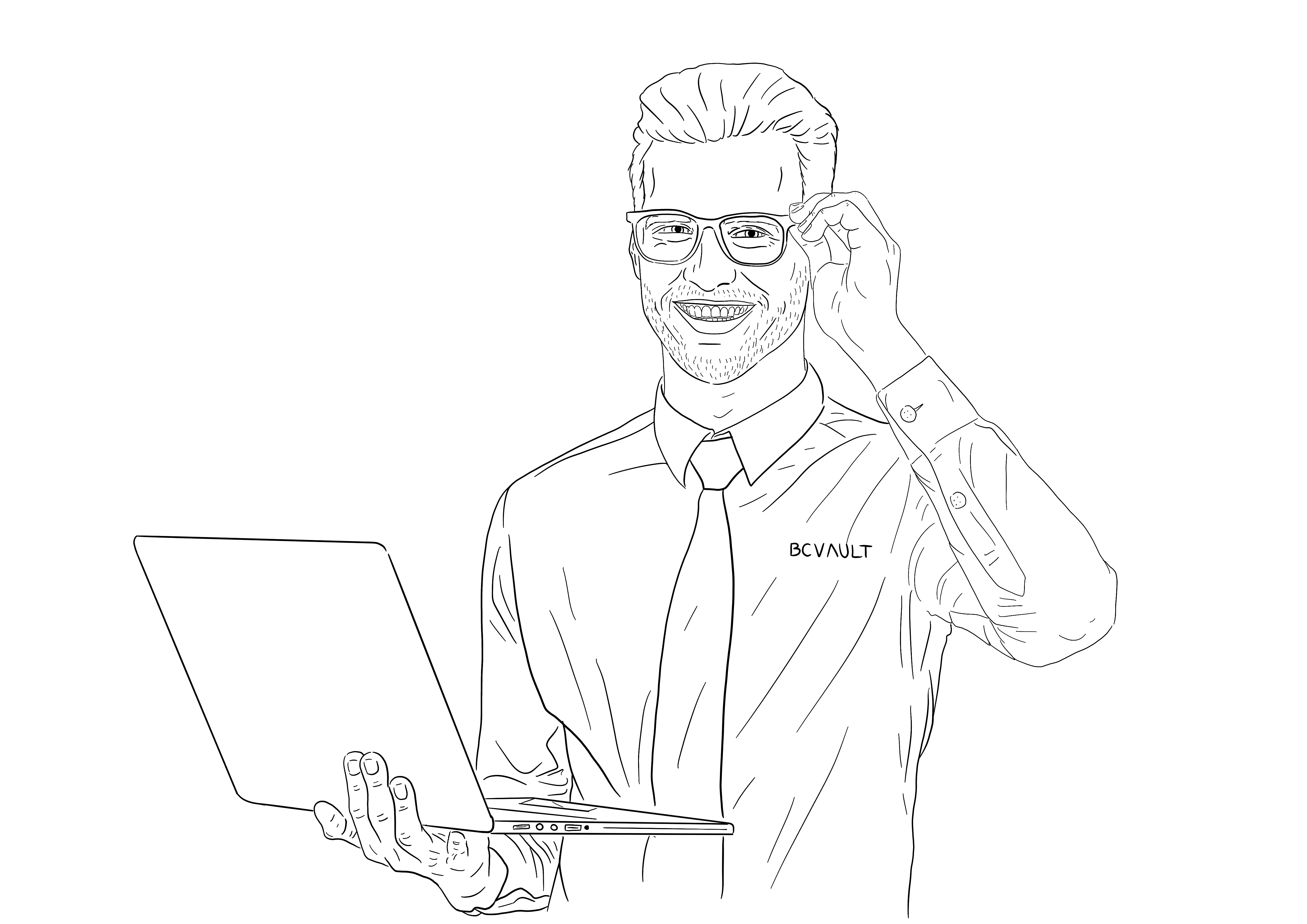
BEGINNERS GUIDE
Step 11:
Always create fresh backup after you add new crypto wallets (you will be notified about that by the application)!
For a more complete picture about BC Vaults security please see more.
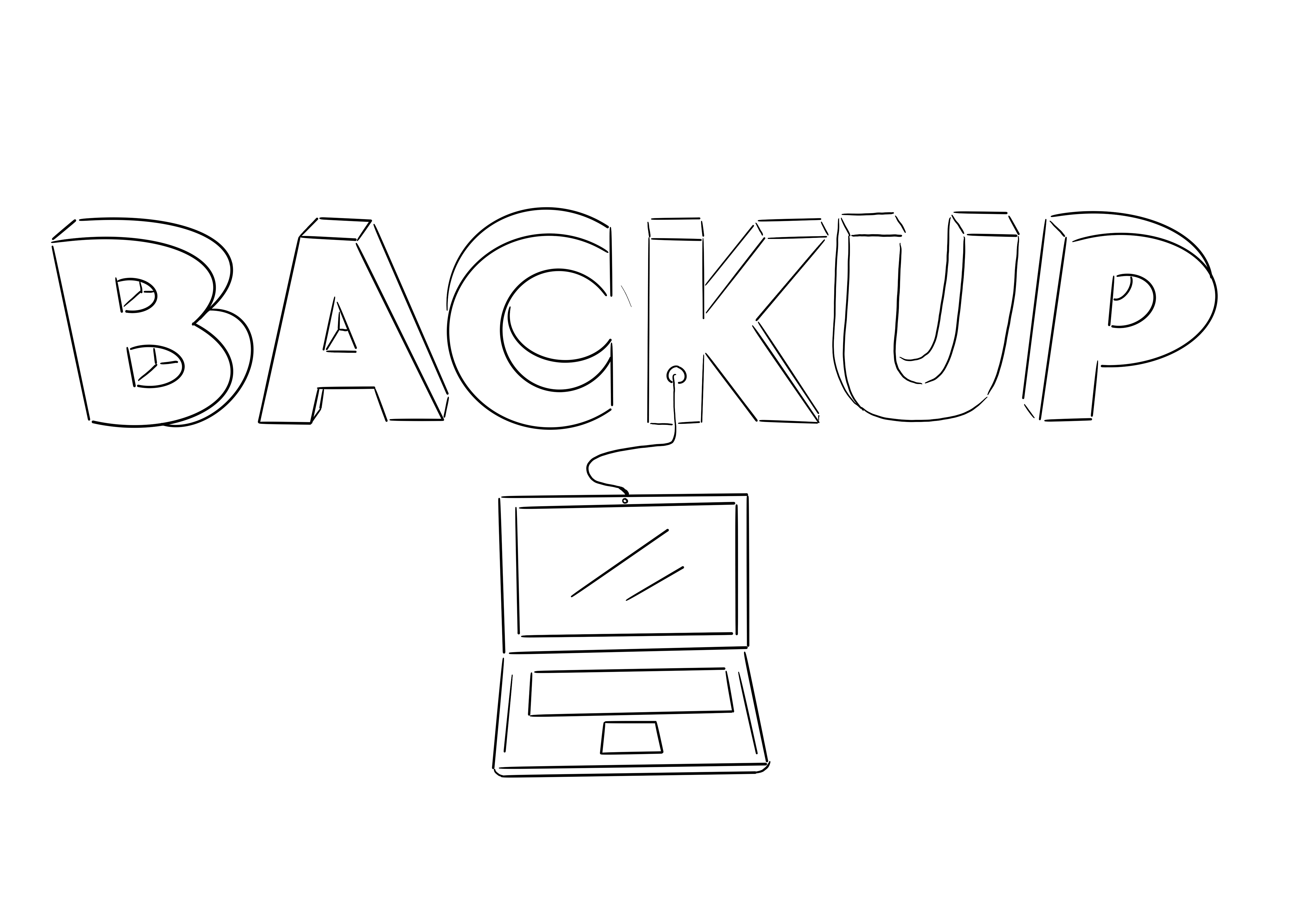
NEVER forget your global and wallet Password + PIN!
Without them your BC Vault’s crypto wallets will be inaccessible! We suggest writing them down and storing them in a very secure place separate from your backups and BC Vault device.
Special warnings:
WARNING: Fake Application In Android/Apple Store
It has come to our attention a fake BC Vault application is available in Apple Store that tries to make you export private keys from the device and import them into the application.
